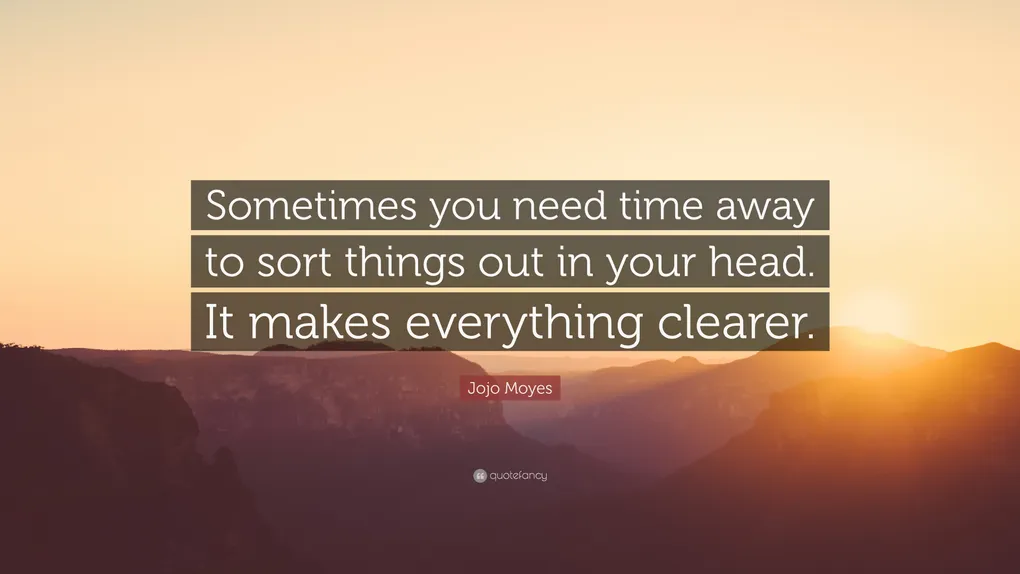
BIOS
📌 Summary
Brief overview of the concept.
⚠️ Warnings Before You Begin
-
Incorrect flashing can permanently damage your motherboard.
-
Make sure you back up the original BIOS before flashing.
-
You may void your warranty.
-
Use exactly the correct BIOS file for your motherboard model and revision.
🧰 What You Need
-
CH341A Mini Programmer (usually USB-based)
-
SOIC8 Clip (if your BIOS chip is soldered onto the motherboard)
-
CH341A Software (or alternative like AsProgrammer or flashrom)
-
Correct BIOS file for your motherboard
-
Optional: Multimeter (to check for correct pin contact)
🧭 Step-by-Step Guide
🔌 1. Identify and Locate Your BIOS Chip
-
Look for an 8-pin chip on your motherboard labeled with part numbers like
25Q32,25Q64,MXIC, etc. -
Use a flashlight and magnifier if needed.
-
Note the orientation (pin 1 is usually marked with a dot or a notch).
🔄 2. Prepare the Programmer
a. Connect the SOIC8 clip:
-
Attach it to the BIOS chip while the PC is powered off and unplugged.
-
Make sure pin 1 on the clip matches pin 1 on the chip.
b. Insert the clip connector into the CH341A device.
- If your chip is desoldered, insert it directly into the ZIF socket (match pin 1).
c. Plug the CH341A into a USB port.
💻 3. Install Software
Windows:
-
Download CH341A Programmer (older version) or AsProgrammer (better compatibility).
-
Run as Administrator.
-
Select the correct chip model manually if it’s not auto-detected.
Linux/macOS:
-
Use
flashrom.sudo flashrom -p ch341a_spi -r backup.rom # To read sudo flashrom -p ch341a_spi -w newbios.rom # To write
🧪 4. Back Up Current BIOS
-
In the software, click Read.
-
Save the read file (e.g.,
backup.rom)—this is your original BIOS.
💾 5. Load and Flash New BIOS
-
Load the correct
.binfile (some vendors provide.capor.exe—you may need to extract.bin). -
Click Erase, then Write, then Verify.
-
Wait for confirmation (may take a few minutes).
🔌 6. Reassemble and Boot
-
Unplug the CH341A.
-
Remove the clip.
-
Plug the power back into the motherboard and try booting.
-
Clear CMOS (reset BIOS) by removing the battery for 10 seconds if needed.
🛠️ Troubleshooting
| Problem | Solution |
|---|---|
| Chip not detected | Check clip contact, try re-orienting it |
| Write failed | Try using a different version of software or check for write protection |
| Board not booting | Double-check you used the correct BIOS for your board model |
🔄 Alternative Tools
-
NeoProgrammer – modern replacement for CH341A software
-
AsProgrammer – better chip support
-
Flashrom – command-line tool for Linux/macOS